One-time Payment
Vue Stripe Checkout also supports one-time card payments.
Live Demo
This one T-shirt product has two prices, $20 USD and €15 Euro.
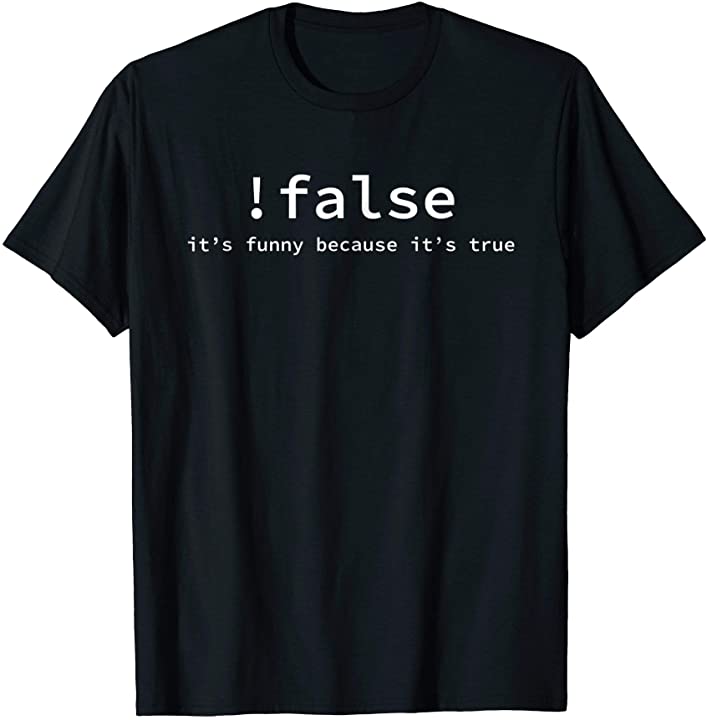
1. Enable Checkout
You must first enable the client-only integration settings in your Stripe dashboard, you also have the option to customize the look and feel of your checkout page. More details.
2. Create products and prices
Product, and Price are required to make this work. Whether it's a physical item, or a service, it needs to be represented by a product. Each product can have one or more prices.
For example, you can create a T-shirt product, with different prices for different currencies. $20 USD and €15 Euro. More details.
3. Redirect to checkout
Follow the Vue Stripe Checkout example below:
<template>
<div>
<stripe-checkout
ref="checkoutRef"
mode="payment"
:pk="publishableKey"
:line-items="lineItems"
:success-url="successURL"
:cancel-url="cancelURL"
@loading="v => loading = v"
/>
<button @click="submit">Pay now!</button>
</div>
</template>
<script>
import { StripeCheckout } from '@vue-stripe/vue-stripe';
export default {
components: {
StripeCheckout,
},
data () {
this.publishableKey = process.env.STRIPE_PUBLISHABLE_KEY;
return {
loading: false,
lineItems: [
{
price: 'some-price-id', // The id of the one-time price you created in your Stripe dashboard
quantity: 1,
},
],
successURL: 'your-success-url',
cancelURL: 'your-cancel-url',
};
},
methods: {
submit () {
// You will be redirected to Stripe's secure checkout page
this.$refs.checkoutRef.redirectToCheckout();
},
},
};
</script>